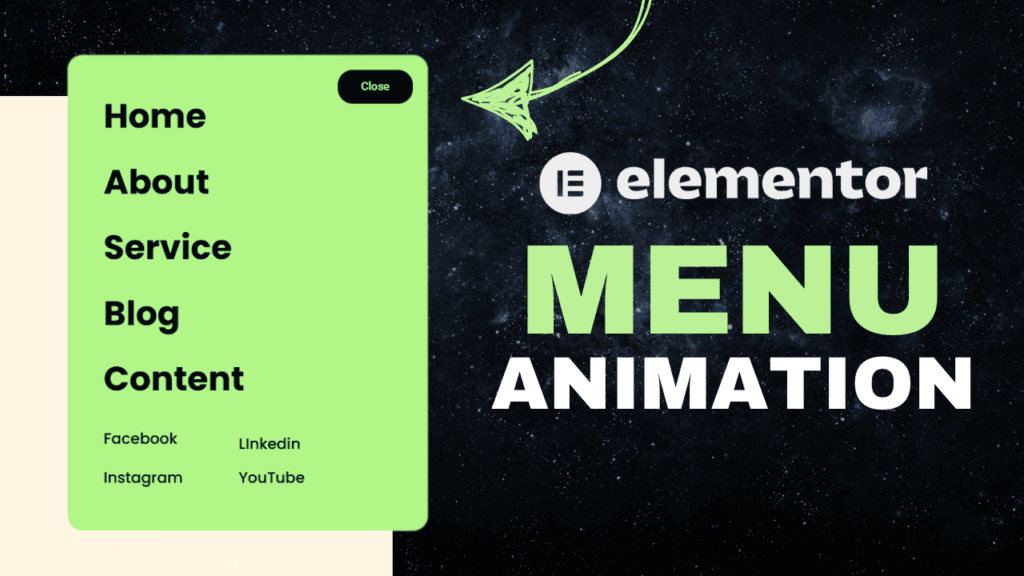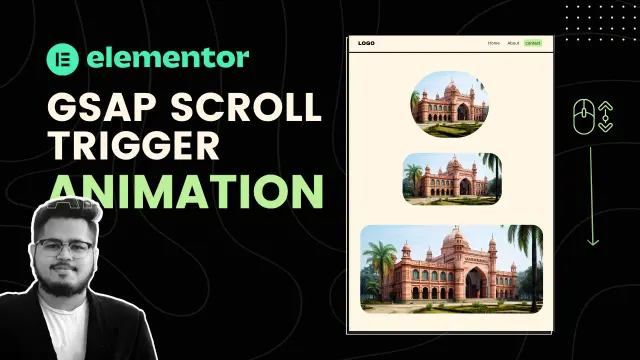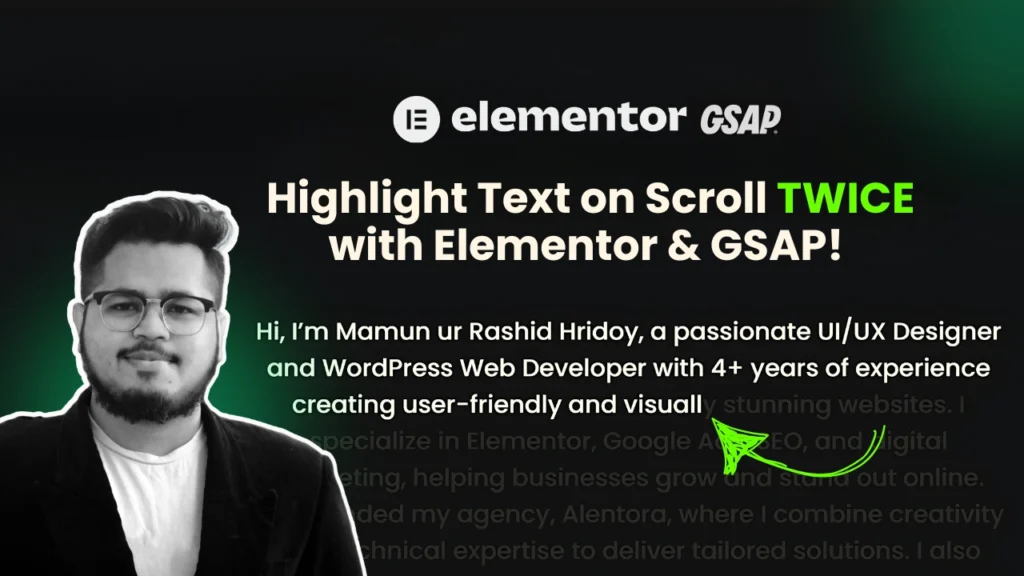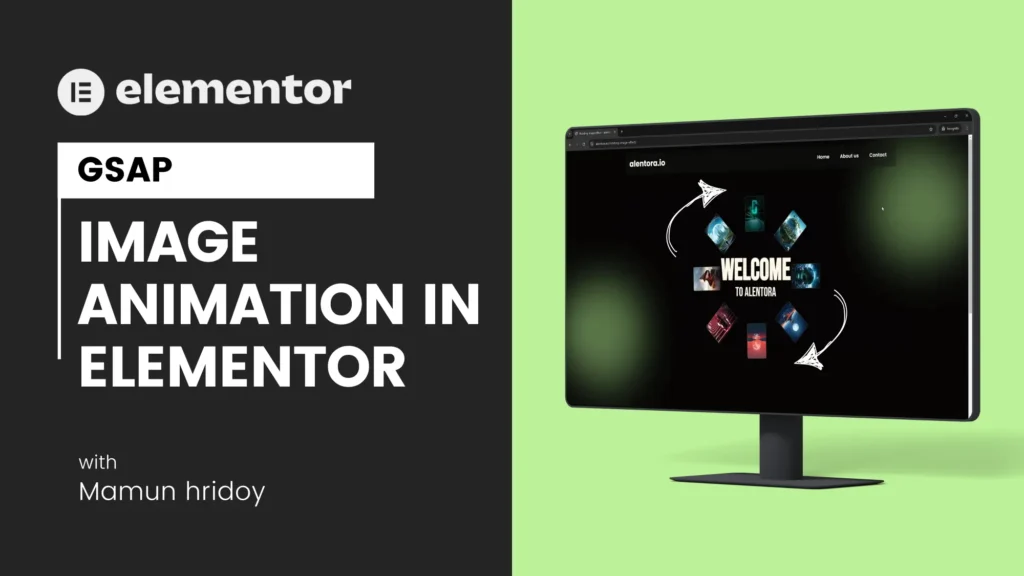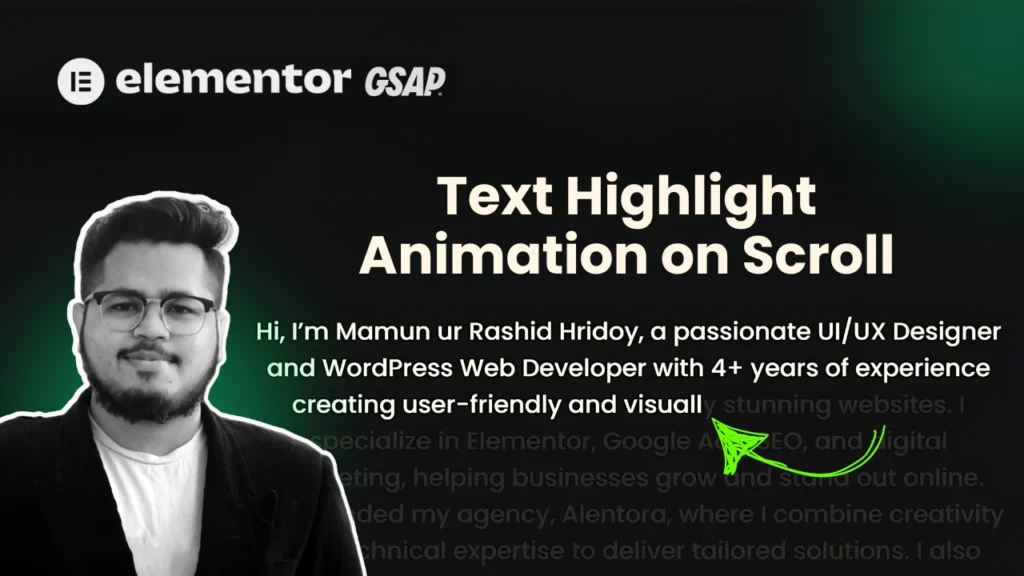If you’re looking for a way to add a sleek and modern blurry text animation effect to your Elementor website, you’ve come to the right place! In this tutorial, I’ll show you how to achieve this effect without needing Elementor Pro.
Why Use a Blurry Text Animation?
This effect creates a dynamic and engaging experience for your visitors by revealing text with a blur effect as they scroll down the page. It’s a great way to highlight important content while maintaining a smooth and professional design.
Steps to Create the Blurry Text Animation
Step 1: Setting Up the Section in Elementor
Start by creating a section in Elementor where you want to add the blurry text effect. You can add a heading or a paragraph inside this section. Choose a font that complements your website’s design—for this example, we’ll use Poppins for a clean and modern look.
Step 2: Assigning the Class and ID
To make the effect work properly, you need to assign specific classes and an ID to your text element. This helps us target it using custom CSS and JavaScript.
- Open the Advanced tab of your text element in Elementor.
- Under CSS Classes, add a custom class (e.g.,
blur-text). - If necessary, assign an ID to the section.
Step 3: Customizing the Animation
The effect works by applying a blur that disappears as the user scrolls. The provided script will ensure that the blur effect only applies to specific elements, preventing it from affecting unwanted parts of your site.
Step 4: Adding the Custom Code
The magic happens with a combination of CSS and JavaScript. You don’t need to write any code yourself—simply copy and paste the necessary CSS and JavaScript provided at the end of this blog post. The script ensures that the effect is applied only to elements with the assigned class, so be mindful when using the same tag elsewhere on your site.
Important Notes
- This effect works best with a dark or high-contrast background.
- If you’re using similar tags (like
<p>or<h2>) across your site, be sure to limit the effect to specific elements by assigning unique classes. - The provided code will be at the end of this post—just copy and paste it into your Elementor page settings.
Final Thoughts
With just a few tweaks, you can achieve an eye-catching animation that enhances your website’s aesthetics. Try experimenting with different fonts, colors, and blur levels to make the effect uniquely yours!
Get the Code: You can copy all the necessary CSS and JavaScript code at the end of this post. Happy designing!